How to determine why an employee's leave balance is incorrect?

This feature is available on all PaySpace editions
Use the following steps to determine why an employee's leave balance is incorrect:
Step 1: Confirm to which Leave Scheme the affected employee has been linked.
Navigate > Employee > Leave > Setup
Navigate > Employee > Leave > Leave Balances
Step 2: Edit the the applicable Leave Scheme parameters to review the configuration, e.g. Annual Leave Accrual = 15 [days per year] / 12 = 1.25 days [per month].
Navigate > Config > Human Resources > Leave Administration > Leave Scheme Parameters
Step 3: Validate that the employee's accrual on their Leave Balances screen corresponds to the accrual configuration on company level.
Navigate > Employee > Leave > Leave Balances
Select the Leave Balance to view the Leave Balance Breakdown.
Step 4: Once the discrepancy has been identified, you can investigate prior month's balances and breakdown, as well as, leave applications and adjustments, to determine the cause.
Navigate > Employee > Leave > Leave Balances
Navigate > Employee > Leave > Leave Adjustments
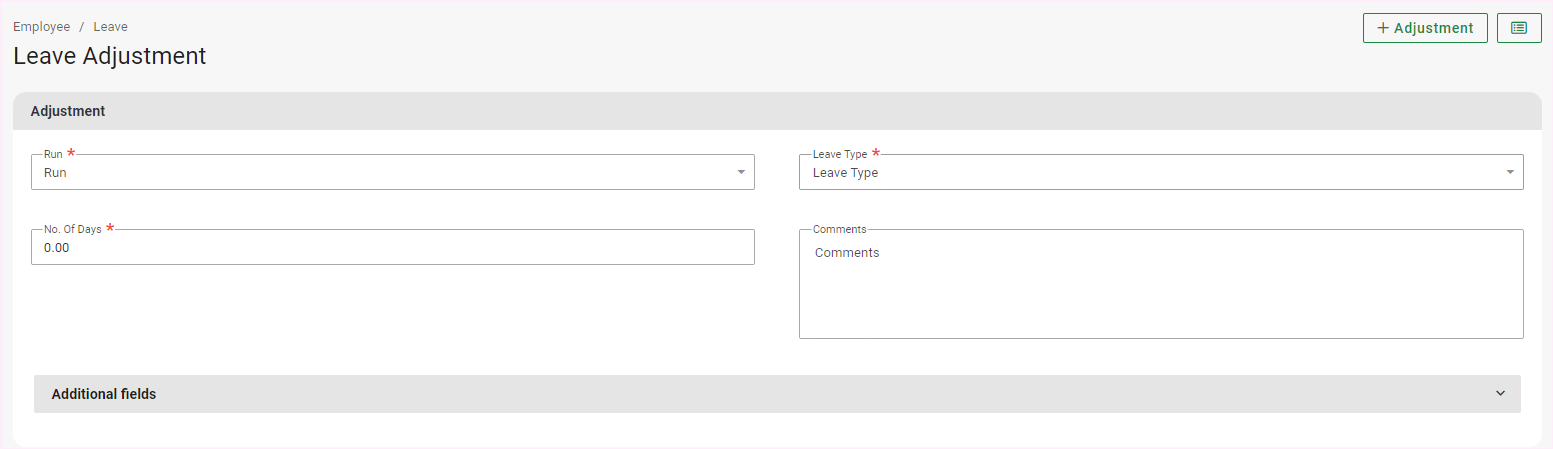
Navigate > Employee > Leave > Leave Application
Step 5: Process a leave adjustment to correct the employee's balance.
Navigate > Employee > Leave > Leave Adjustments
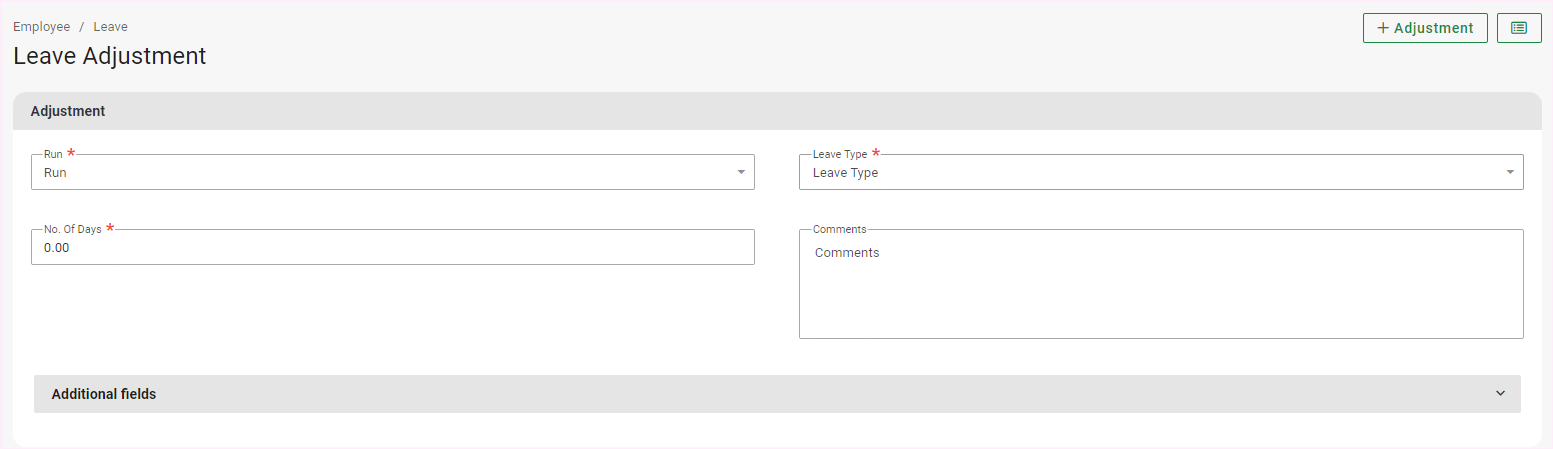

Important Comment
If you made a change to the accrual rule on a leave scheme type on company level, the change will only take effect once the new leave cycle begins. A leave adjustment will have to be processed should you require the change to take effect from the current period.
Related Articles
Why is a reinstated employee's leave balance incorrect?
This applies to all Deel Local Payroll powered by payspace payroll editions Since the employee has been reinstated, it is the company level user's responsibility to create leave adjustments to clear out previous or correct current balances. The ...How can I configure a leave type to prorate leave accrual for the month of engagement or termination?
This feature is available on Premier and Master editions Navigate > Config > Human Resources > Leave Administration > Leave Scheme Parameters Step 1: Select to "Edit" the applicable leave type. Step 2: Expand the "advanced options" section. Step 3: ...Why would an employee's leave accrual suddenly disappear?
This applies to Premier and Master editions To determine why an employee's leave accrual disappeared, the Leave Scheme Parameters screen will have to be reviewed. If multiple leave schemes have been configured, verify if any of them are based on ...Is it possible to pause an employee’s leave accrual?
This feature is available on all Deel Local Payroll powered by payspace payroll editions No, leave accrual cannot be paused for an individual employee without affecting all employees linked to the leave scheme. Leave accrual is set at the company ...Why is the employee's leave accrual not reflected on the periods' Leave Balance Breakdown window?
This feature is available on all Deel Local Payroll powered by payspace payroll editions Should an employee be linked to an interim run that is before the main run, the leave accrual will reflect under the interim run. Navigate > Payroll Cycle > Run ...