How do I initiate the Xero integration process?

This feature is available on all PaySpace editions.
The following steps may be used to initiate the Xero integration process on PaySpace:
Step 1: To successfully integrate the General Ledger from PaySpace to Xero, the General Ledger account and contra account numbers need to be set up correctly.
Navigate > Configuration > Payroll > Payroll Config > General Ledger
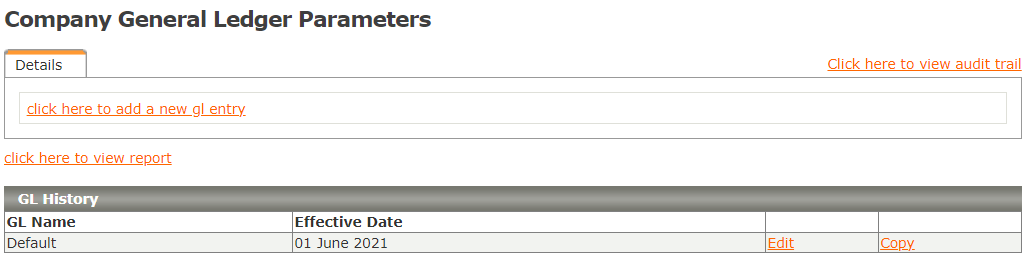
Edit the relevant General Ledger and insert the relevant Chart of Account code from Xero in brackets in the Account and Contra account fields.

Note!
Xero: Chart of Accounts: The Chart of Account codes that are to be used can be found on Xero under Accounting > Chart of accounts.
The Chart of Account codes must be inserted in brackets on the General Ledger screen, if this is not done an error will be returned.
Step 2: Once the General Ledger Account numbers have been configured, it can be published using the General Ledger Report screen.
Navigate > Reports > General Ledger
Related Articles
Xero Integration
About Xero is cloud-based accounting software for small and medium-sized businesses. An option to seamlessly map payroll data to the chart of accounts in Xero is available. The General Ledger Entry set-up is accessed differently than when interfacing ...General Ledger | General Ledger Account Numbers
Overview Once the General Ledger Entry has been created, you can proceed to define account and contra account numbers. Edition This feature is available on all PaySpace editions. Details Select the category heading to expand and collapse each Payroll ...Why do I receive the error: "Please create the following accounts in Xero" when integrating the general ledger to Xero?
This feature is available on all PaySpace editions. The error "Please create the following accounts in Xero" indicates that the GL account number recorded on the system does not exist on Xero. To resolve the error, create the account number on the ...How do I resolve the "Xero API 400 error" during the Xero integration?
This applies to all PaySpace editions. The "Xero API 400 error" will display when the journal posted to Xero does not balance and the total debits do not equal to the total credits. The GL account numbers in the affected General Ledger have to be ...General Ledger | Maintaining a General Ledger Entry
Overview Once the General Ledger Entry has been created, you can return to the General Ledger Parameters Screen to make changes. Edition This feature is available on all PaySpace editions. Navigation Navigate > Config > Payroll > Payroll Config > ...