How do I close a pay run, and until when can I do it?
To close a run, click on "Edit" next to the applicable run and change the Status to "Closed" and select "Save". Runs can be closed at any time.
Navigate > Payroll Cycle > Payslip Pay Dates > Closed Runs

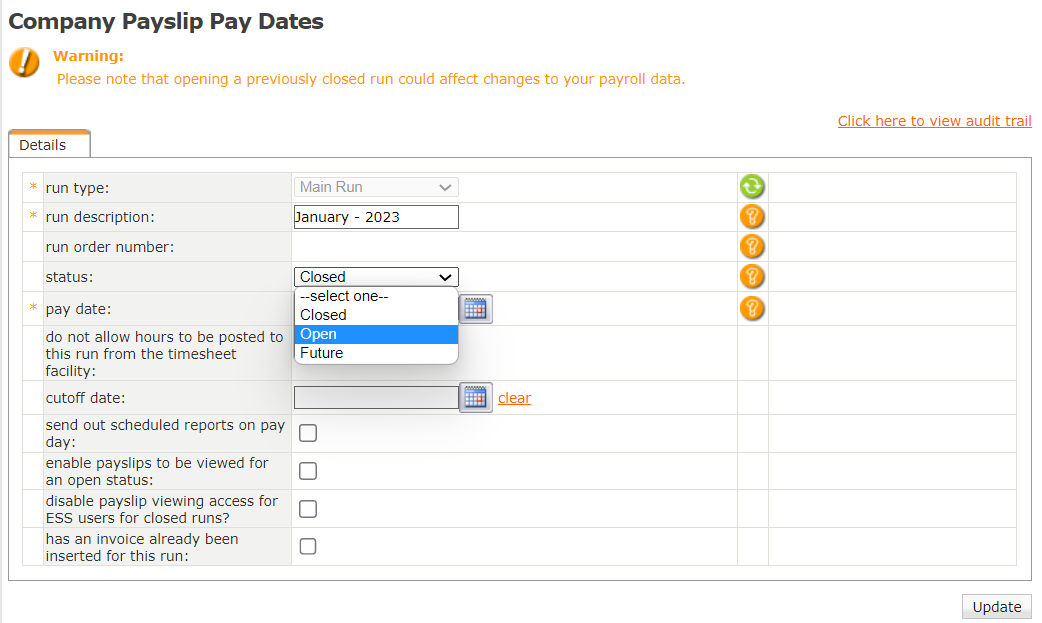
Related Articles
How do I open a closed run?
Closed runs can be opened on the Payslip Pay Dates screen. Navigate > Payroll Cycle > Payslip Pay Dates > Closed Runs Change the status of the run from "closed" to "open". Closed runs must be opened sequentially and closed sequentially. Example : ...How do I configure the system to automatically close runs, "x" days before the Pay Date specified?
Insert the number of days that a run should be closed before its pay date is reached in the "Close runs this many days before pay date" field under the Payroll Settings section on the General Settings screen. Navigate > Config > Basic Settings > ...Payroll Cycle | Fixed Pay Calendars
His Majesty’s Revenue and Customs (HMRC) utilises a tax calendar to organize payroll dates into defined tax weeks and months. This calendar remains consistent from year to year. The designation of tax weeks/months is determined by the actual pay date ...Frequencies & Pay Dates | Creating an Interim Run
Overview Interim runs enable you to create additional runs within the same processing period. Interim runs are created from the Company Payslip Pay Dates Screen. Edition This feature is available on all PaySpace Editions. Navigation Navigate > ...How do I close an open run?
This feature is available on all Deel Local Payroll powered by payspace payroll editions Open runs can be closed by changing its status from Open to Closed. Navigate > Payroll Cycle > Run Management > Open Runs