Does the system verify whether an Attachment selected has been successfully uploaded to Cloud Room?

This feature is available on all PaySpace editions.
A Status field has been added on the Cloud Room screen to inform users if their file is still Pending and if they need to click on Update.
Navigate > Payroll Cycle > Cloud Room > + Item
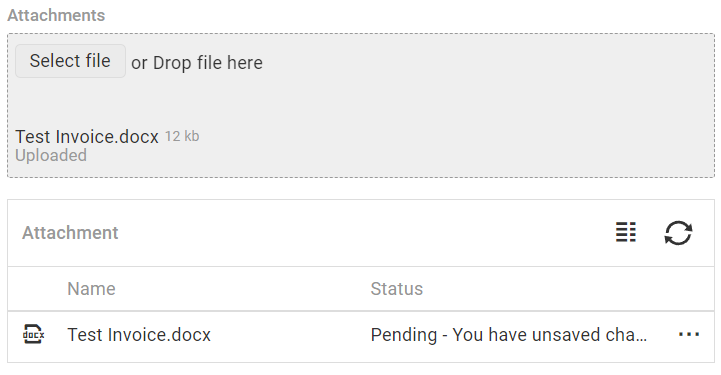
Navigate > Payroll Cycle > Cloud Room > + Item

Note!
- The maximum file size that can be attached is 27MB.
- Every file that is attached is scanned for viruses.
Related Articles
Payroll Cycle | Cloud Room
Overview Cloud Room is a secure portal within PaySpace geared towards outsource environments and payroll processes where customers send information to PaySpace and vice versa for processing and feedback/response purposes. Instead of exchanging ...Can Attachments be deleted once added to a Cloud Room item?
This feature is available on all PaySpace editions. No. Attachments cannot be deleted once added to a Cloud Room item. The entire Cloud Room item would need to be deleted. Attachments can only be downloaded. Navigate > Payroll Cycle > Cloud Room > ...Can multiple documents be simultaneously uploaded to Cloud Room?
This feature is available on all PaySpace editions. Yes. Add all the documents into a zipped folder and upload the zipped folder to Cloud Room. Alternatively, each document may be uploaded one by one.How do I create a child Cloud Room item?
This feature is available on all PaySpace editions. Cloud Room enables users to create Parent and Child items. The Parent item is the primary or initial item created, and Child item can then be created and linked to the corresponding Parent item. ...How do I keep track of various Cloud Room items?
This feature is available on all PaySpace editions. All Cloud Room items that have been created within a specific company can be tracked on the Process Progress screen. Navigate > Payroll Cycle > Process Progress.