What is the function of the Inbox Management screen?

This feature is available on all PaySpace editions.
The Inbox Management screen reflects employees' Leave Applications, Claims or Employee Requests, or Performance Evaluations that have been sent for approval.
View on company level:
Navigate > Employee > Other > Inbox Management
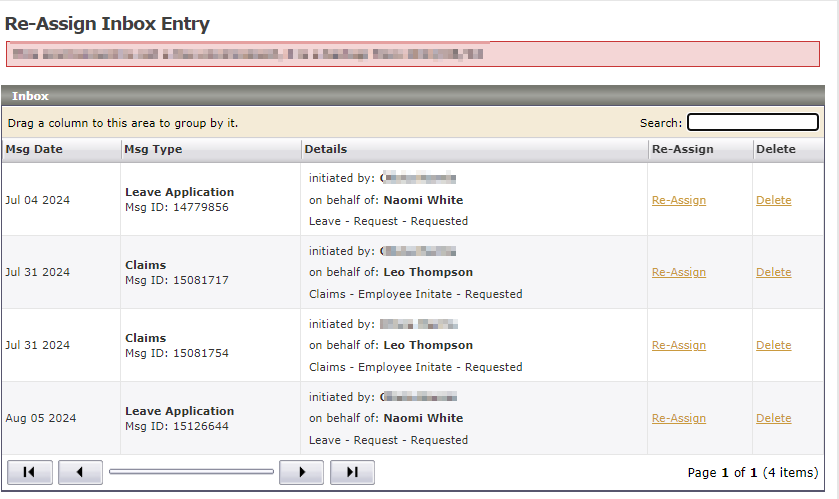
View on ESS on the Inbox widget:
Three fields have been added to the Inbox item view screen for leave applications, claims and employee change requests. These fields' purpose is to assist users to keep track of the progress of inbox items.
- "Status" field - Users can indicate a status for an Inbox item. Status options to select are 'New', 'In Review', 'Waiting for Info' and 'Processing'. The 'Status' will be displayed in the Inbox Widget table.
- "Notes" button - Users can now add notes to an Inbox item.
- "Assign to me" button - This button will display when an inbox item is present in more than one user's Inbox. When a user checks this option, it then removes the inbox entry from all other users.
The "Status" field and "Notes" button are for the user's own reference purposes, i.e. the next approvers within the workflow will not see the Notes of the previous approver(s).
2. Column headers have been added to the Inbox Table so that users can now group Inbox entries according to any of these headers. By default, inbox entries will be grouped according to the "Status" (mentioned in point no.1) column.
New column headers:
Column headers can be dragged to the section highlighted in image below for customized grouping of Inbox entries:
Related Articles
How do I grant ESS and MSS users access to delete or re-assign inbox items?
This feature is available on all Deel Local Payroll powered by payspace payroll editions Users can be granted access to delete or re-assign inbox items on the ESS/MSS security role by being granted access to the Inbox Management screen. Navigate > ...How do I reassign or delete any workflow items in a user's inbox?
This feature is available on all Deel Local Payroll powered by payspace payroll editions Workflow items (leave, claims, employee requests and evaluations) can be reassigned or deleted from a user's inbox on the Inbox Management screen. Navigate > ...ESS | Employee Self Service
The Employee Self Service (ESS) feature allows the registered employee to log in as a user and access screens that are relevant to them. System configurations that have to be configured before employees can register for ESS Before employees can ...Why would the Inbox Management screen display an unpredictable error?
This feature is available on all PaySpace editions The Inbox Management screen will display an unpredictable error if the employee does not have a code captured on their Basic Profile screen. Navigate > Employee > Basic Information > Basic Profile > ...How do I remove a Performance Evaluation for an employee?
This feature is available on Premier and Master editions A Performance Evaluation must be removed from an employee's ESS Inbox and from their employee record. Step 1: Remove the Performance Evaluation from the employee's Inbox Management screen. ...