How to enable the Payspace .mez connector in Power BI Desktop
Download the connector
Log in to the Payspace system.
Go to: Power BI > Download Links > Payroll Connector.mez.
2. Create the Custom Connectors folder
If the connector isn’t showing up in Power BI, you likely need to create the correct folder manually:
C:\Users\your-username\Documents\Power BI Desktop\Custom Connectors
3. Place the .mez file inside that folder
Copy the Payroll Connector.mez file you downloaded from Payspace.
Paste it into the Custom Connectors folder you just created.
Copy the Payroll Connector.mez file you downloaded from Payspace.
Paste it into the Custom Connectors folder you just created.
4. Enable custom connectors in Power BI
Open Power BI Desktop.
Go to File > Options and settings > Options.
In the left menu, go to Security.
Under Data Extensions, select: ( ) Allow any extension to load without validation or warning
5. Restart Power BI Desktop

⚠️ This is mandatory — Power BI only loads
.mez connectors on startup.6. Connect to the Payspace Connector
-
Go to Get Data > More... > Other.
-
Look for Payroll Connector.
-
Select it and click Connect.
-
Enter your Payspace login credentials.
On the Payroll Connector screen, you will be prompted to log in. Click Log In.
You will be redirected to the PaySpace login page. Process your login details and click
Login.
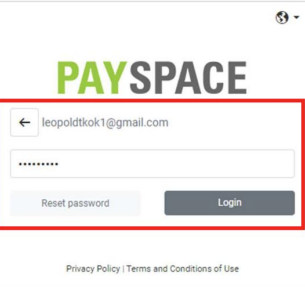

If the user has not been activated on the user profile screen, a warning message will be displayed on the PaySpace login screen. 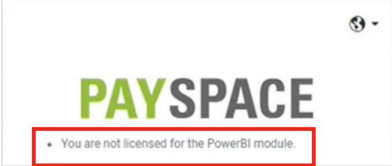
Once your login details are authenticated, you will be returned to the Payroll Connector screen. Click Connect
Payroll Connector File is now linked in MS Power BI Desktop.
Related Articles
On which payroll edition of PaySpace should I be on to use Power BI?
The Power BI module is an add-on module which is billed separately per user and can be used on the Premier and Master editionsHow do I activate users for the Power BI module?
Once a company has been licensed for the Power BI Module, company level users need to be activated on the User Profile screen. The option to activate users on the User Profile screen will only be available once you have been licensed for the Power BI ...How do I activate the Power BI module?
The Power BI module is an add-on module which is billed separately per user. Contact the Sales department sales@payspace.com for further assistance.How many users are available to use Power BI?
Once the sales process is complete, the customer is licensed for the Power BI Module in PaySpace by the Finance Department. During this process, the number of users as requested in the sales order will be specified.The Payroll Components screen
Overview The Company Payroll Components screen stores a library of payslip actions a company requires on employee level. This includes automatic components (that will automatically populate/calculate on the Edit Payslip screen every period), and ...