How Can We Help?
This is the first option available when you click on your initials on the top right side of the Payspace panel. When you click on it, some other options will become available.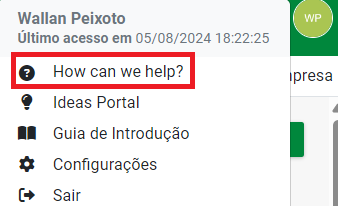
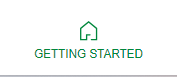
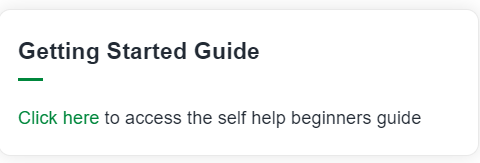
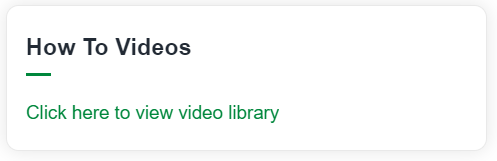
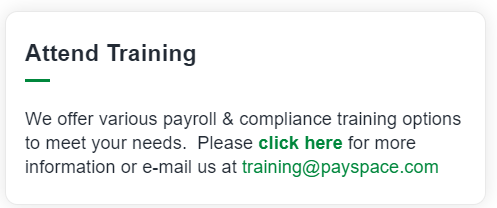

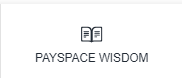
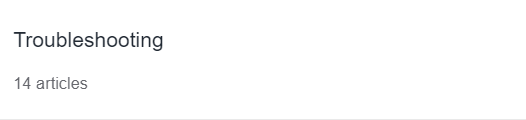
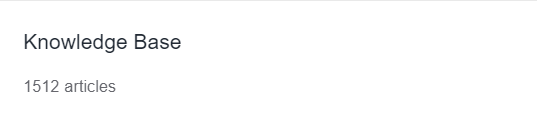
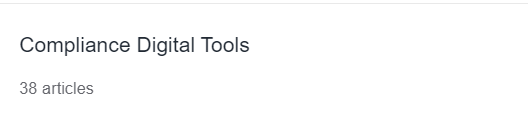
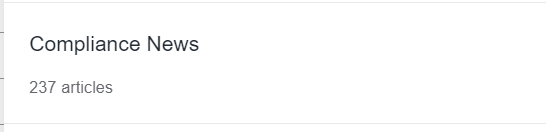
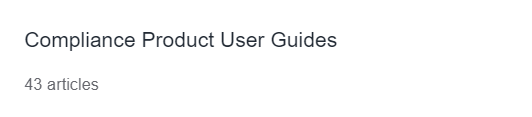
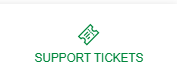





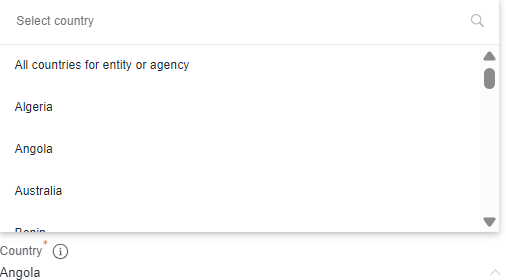
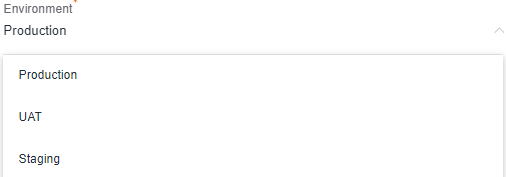

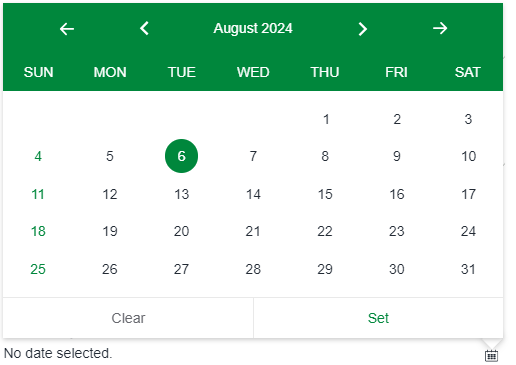



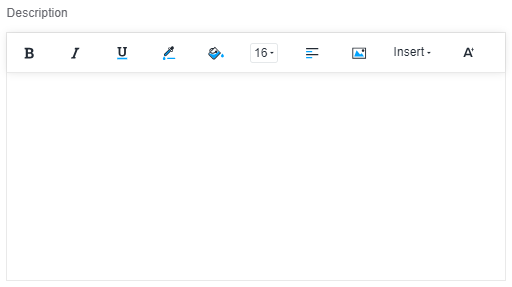
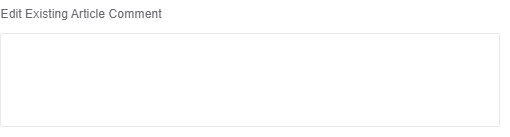
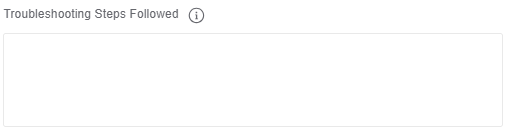




Here is a training area for beginners, a starting guide.
1. Getting Started Guide:
- Description: Getting started guide for beginners.
- Link: "Click here to access the self help beginners guide."
2. How To Videos:
- Description: Instructional video library.
- Link: "Click here to view video library."
3. Attend Training:
- Description: Offers several payroll and compliance training options to meet your needs.
- Link: "Click here for more information or email us at training@payspace.com".
Contact Details:
e-mail: suporte@payspace.com.br
This is where we will access our Knowledge Base
Categories:
1. Troubleshooting:
- Number of articles: 14
- Description: Articles related to solving common problems.
2. Knowledge Base:
- Number of articles: 1512
- Description: Knowledge Base with a wide range of articles covering various topics and frequently asked questions.
3. Compliance Digital Tools:
- Number of articles: 38
- Description: Digital tools for regulatory compliance.
4. Compliance News:
- Number of articles: 237
- Description: News and updates related to compliance.
5. Compliance Product User Guides:
- Number of articles: 43
- Description: User guides for compliance products.
SUPPORT TICKETS
Here is where we will fill in some fields to open the ticket.
Case Information:
- Contact Name: Field for the name of the contact person.
- Email: Mandatory field for the contact person's email.
- Subject: Mandatory field for the ticket subject.
- Company Name: Field for the name of the company associated with the ticket.
- Frequency: Field for the frequency related to the ticket.
- Country: Mandatory field to select the country, in this case, Angola is selected.
- Environment: Mandatory field to select the environment (Production is selected).
- Period Query Relates To: Field for the period to which the query relates.
- Pay Date: Field to select the payment date, with the message "No date selected."
- Employee Number: Field to enter the employee number.
- Number of affected employees: Field to enter the number of affected employees.
- Problem Area: Field to specify the problem area.
- Description: Text area to describe the issue in detail, with formatting tools (bold, italic, underline, etc.).
- Edit Existing Article Comment: Field to edit existing article comments.
- Troubleshooting Steps Followed: Field to describe the troubleshooting steps that were followed before opening the ticket.
- Telephone Number: Field to enter the contact telephone number.
- Attachment: Button to include evidence files in the ticket.
- Buttons:
a. Reset:
- Button to reset the form, clear
b. Submit:
- Button to submit the support ticket after filling in all the required fields.
Related Articles
How do I log a ticket with Support?
A Support ticket can be submitted directly from the system. Click on the icon with your initials on the far right end of the Title bar & select "How can we help?". Select "Support Tickets" from the three options at the bottom of the window, then ...Getting Started Guide
In this case, it is a button that directs the user to a website with some information and instructions on how to initialize the payspace system. There’s no secret, just click on each tab, such as “What We Cover” and start the learning process about ...Where can I set up a company-wide training course?
All training courses must be created at the company level before they can be assigned at the employee level. Navigation Path: Human Resources > Training > CoursesWhere do I set up a training course on company level?
All training courses need to be created on company level before they can be captured on employee level. Navigate > Configuration > Human Resources > Upskilling > Training CoursesPayspace System Header
“PS” Button: The “ps.” Button, described as “Control Panel” will return you to the main system screen from wherever you are accessing it. Toggle Menu Bar: can also be hidden when you click on the “Toggle Menu Bar” button. The “Toggle Menu Bar” button ...