How do the Previous and Next Employee arrows work?
Once an employee record is selected, the Previous and Next buttons will be available on the Location menu.
Navigate > Employee
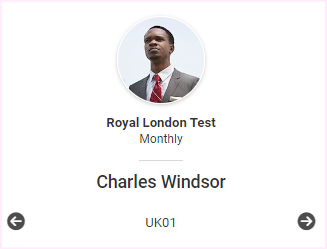

Note!
Employee Sorting: When using the navigation buttons, employees will be sorted by employee number and will only navigate through employees that the logged-in user has access to.
Terminated Employees: The navigation arrows will include terminated employees only if the employee has a payslip for the current run.
Related Articles
Security | Adding a User Profile
Overview User Profiles are used to create and maintain company level users on the payroll. User Profiles are also used to specify which employees a user can access on company and frequency level. When defining a User Profile, the relevant Security ...How do I change frequencies within a company?
The Change Frequency icon on the Location Menu is used to navigate between frequencies within a company. Note! The change frequency icon will not display if only one frequency has been created in the company.Security | User Org Unit Permissions
Overview Further to company and frequency access defined on the User Profiles Screen, the User Org. Unit Permission Screen allows you to specify which employees a user will have access to on Organisation Hierarchy Unit or Region level. Edition This ...Security | Activating a User
Overview User profiles are automatically made inactive when a user has five incorrect login attempts. The user profile can be made active again on the User Profiles Screen or the Activate Users Screen. Edition This feature is available on all ...UK Pension Auto Enrolment User Guide
To aid our users in the understanding and application of the Pension Auto Enrolment module, PaySpace has published a UK Pension Auto Enrolment User Guide.