How do I record an employee's incident and disciplinary histories?

This feature is available on the Premier and Master payroll edition.
The Incident Management screen enables users to create and maintain employees' incident & disciplinary histories.
Navigate > Employee > Basic Information > Incident Management
Step 1: Click on the "+ " button on the right-hand side of the screen to create a new record.
Step 2: Insert an Indent date, type and /or related notes/attachments before saving the record.
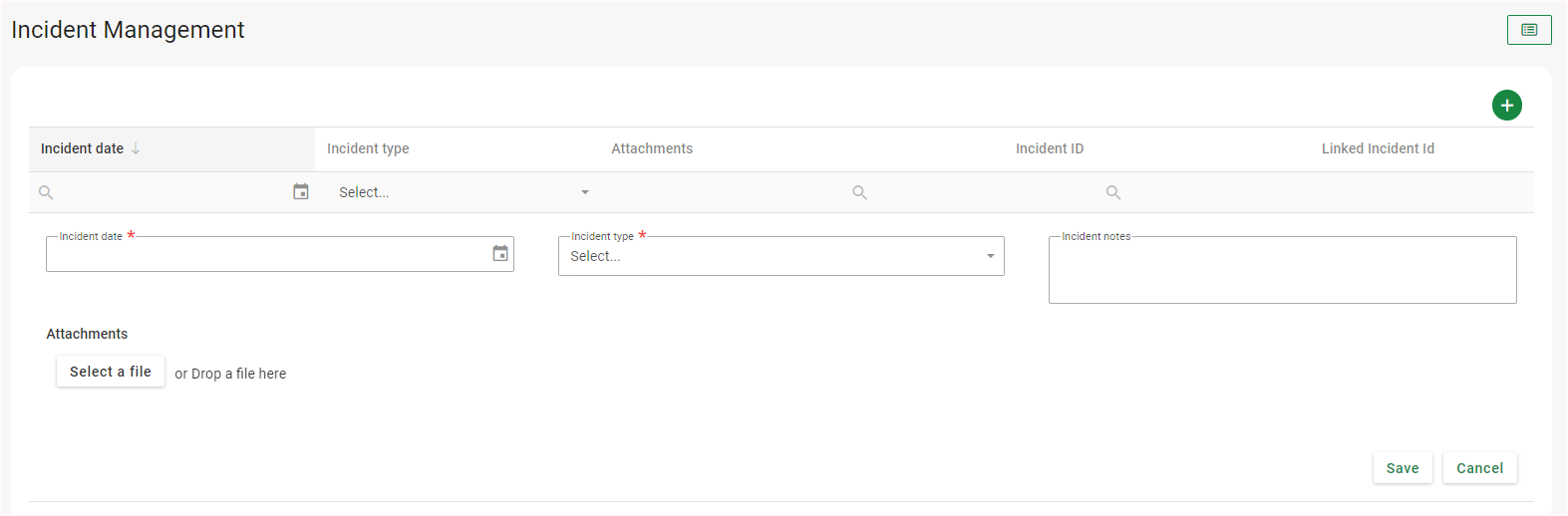
A variety of different incident types to best describe a specific scenario, are available, for example, grievance, review, disciplinary, to name a few. The type of incident you select, will determine the fields to follow.
For all types of incidents, you can upload an attachment. The maximum size of an attachment is 8Mb.
A list of all incident records will display on the grid on the face of this screen.
Incidents can be linked together to associate the events that formed part of the same process.
To extract a list of incident and disciplinary records between specified dates, generate the Incident Management Report.
Navigate > Reports > Reports > Standard (Classic) > HR
Navigate > Reports > Reports > Standard (Classic) > HR
Complete the Incident Management Report Parameters and select to execute the report.
An extract of the Incident Management report

Note!
- Users can maintain the "Legal body" and "Offense" fields. This allows users to add/remove/change the dropdown values to be specific to their needs and to the country they are in.
- Access to the incident management screen can be given to your employee and/or manager self-service roles for read-only or editing purposes.
- An API (Application Program Interface) endpoint is now available, allowing you to integrate between systems and report on these using Power BI.
Related Articles
Employee | The Incident Management screen
Overview The Incident Management functionality enables you to create and maintain incident history for individual employees. Edition This feature is available on Master editions. Navigation Navigate > Employee > Basic Information > Incident ...Can I upload an employees' incident and disciplinary action via the Bulk Actions screen?
This feature is available on Premier and Master editions The Incident Management screen enables users to create and maintain employees' incident & disciplinary records. Yes. This can also be done on the Bulk Actions screen. Navigate > Bulk Actions ...Where can I download the Disciplinary report?
This report is available on the Premier and Master payroll edition. The Disciplinary report provides a list of employee disciplinary records. Navigate > Reports > Reports > Classic > HRWhich report can be generated that will list employees' assets?
This report is available on the Premier and Master payroll edition. To view a list of the assets captured against each employee, generate the Asset Register report under the HR section on the Classic Reports screen, Navigate > Reports > Reports > ...What is the Asset Register screen used for?
This feature is available on the Premier and Master payroll edition. The Asset Register screen enables company level users to keep record of the company’s assets that have been assigned to employees. Navigate > Employee > Basic Information > Asset ...