How do I edit a payslip?

This feature is available on all PaySpace editions.
Step 1: Access the Edit Payslip screen and select the "edit" icon against the payslip for the open run.
Navigate > Employee > Payroll Processing > Edit Payslip
Alternatively, payslips can be accessed on the Payslips screen under the Payroll Results section of the left menu on the employee's record.
Navigate > Employee > Payroll Results > Payslips
Step 2: Add a new component under any of the payslip sections using the "+" button on the right corner. The existing components can be edited using the icons on their right side.
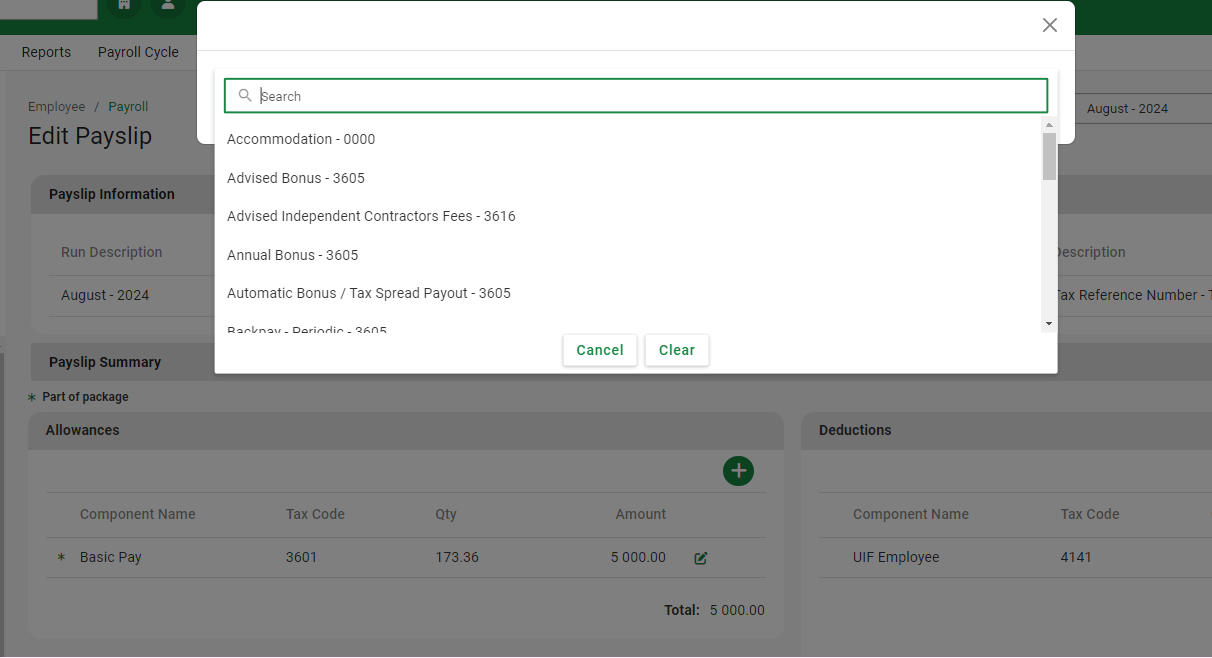
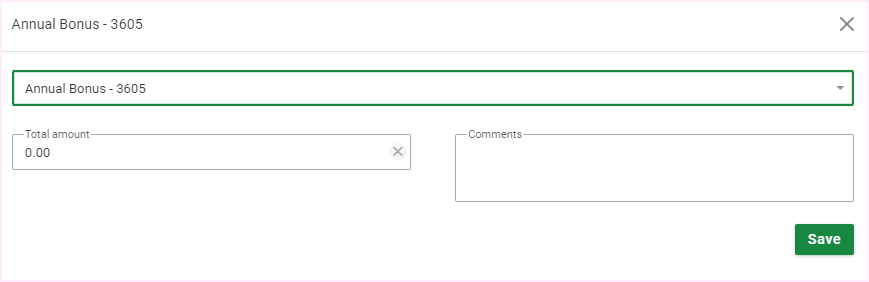
Related Articles
Payroll Processing | Processing on the Payslip Edit Screen
Overview Once off payslip components refer to the payroll items that should be added directly to the Payslip Edit Screen. These payroll items are only relevant to the current pay period. Typical examples include Overtime, Unpaid Time, Leave Pay and ...Payroll Processing | Recurring Payroll Components
A Recurring component refers to a regularly appearing component in an employee's payroll that is a part of the employee's regular compensation package. These components are calculated and included in each pay period, and are an essential part of an ...Why is the Loan Deduction component not reflecting on the employees Edit Payslip screen after being added on the Recurring Payroll Components screen?
This feature is available on all Deel Local Payroll powered by payspace payroll editions The Loan Deduction component may not reflect on the employee's Edit Payslip screen because the loan's opening balance is R0.00. Navigate > Employee > Payroll ...Why is the Basic Pay amount on the Edit Payslip screen different from Payroll Reports?
This feature is available on all PaySpace editions The discrepancy in the Basic Pay component amount on the Edit Payslip screen compared to the payroll reports is likely due to adjustments made on the Edit Payslip screen after a costing upload via ...How can I view an employee's payslip?
This feature is available on all PaySpace editions. An employee's payslip can be viewed and downloaded on the Edit Payslip screen. Navigate > Employee > Payroll Processing > Edit Payslip