How do I delete a recurring component from a payslip?

This feature is available on all Deel Local Payroll powered by payspace payroll editions
Should a recurring component need to be removed from a payslip for one period, the amount can be overwritten with 0.00 or deleted via the Bulk Actions MS Excel template.
Navigate > Bulk Actions
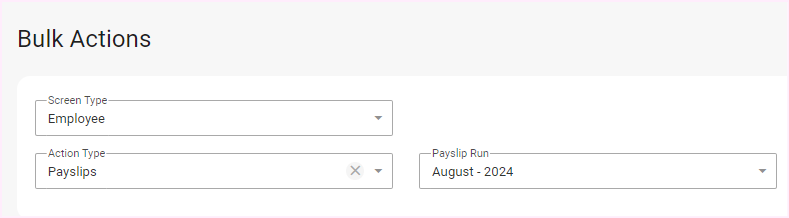

Important Comments
• Selecting Overwrite or leaving the field blank, will overwrite the value on the employee’s Edit Payslip screen with the input value specified in the MS Excel template.
• Selecting Delete, will delete the value on the employee’s Edit Payslip screen, regardless of the input value indicated in the MS Excel template.
The system will revert to the amount captured on the Recurring Payroll Components screen when the next run opens.
Related Articles
How do I add a recurring component?
This feature is available on all PaySpace editions A Recurring component is a regularly appearing component in an employee’s payroll, forming part of their standard compensation package. Recurring components are calculated and included in every pay ...How do I remove a recurring component?
This feature is available on all Deel Local Payroll powered by payspace payroll editions Once Recurring components are linked on employee level, they cannot be deleted on company level. However, they can be made inactive. Payroll Components Step 1: ...Bulk Actions | Bulk Entries for Multiple Employees
Overview Bulk Entries functionality allows you to capture or import information for more than one employee at a time. Edition This feature is available on all PaySpace editions Navigation Navigate > Bulk Actions Details An extract of the Bulk Actions ...Bulk Actions | Component Codes
Overview Component codes are relevant when selecting the Action Type, Payslips on the Bulk Actions Screen. Regardless of whether you are applying selections on screen or using a MS Excel template, you can either search for a component description, or ...Why is a component, added via the Bulk Actions screen, not pulling through to the employee's payslip?
This feature is available on all Deel Local Payroll powered by payspace payroll editions If a component, added via the Bulk Actions screen, is not pulling through to the affected employee's Edit Payslip screen, it may be that there are duplicate ...