How do I create additional leave types?
Additional leave types
can be configured on the Leave Scheme Parameters screen according to the company leave policy.
Navigate > Configuration > Human Resources > Leave Administration > Leave Scheme Parameters
Basic Leave Type Information Required
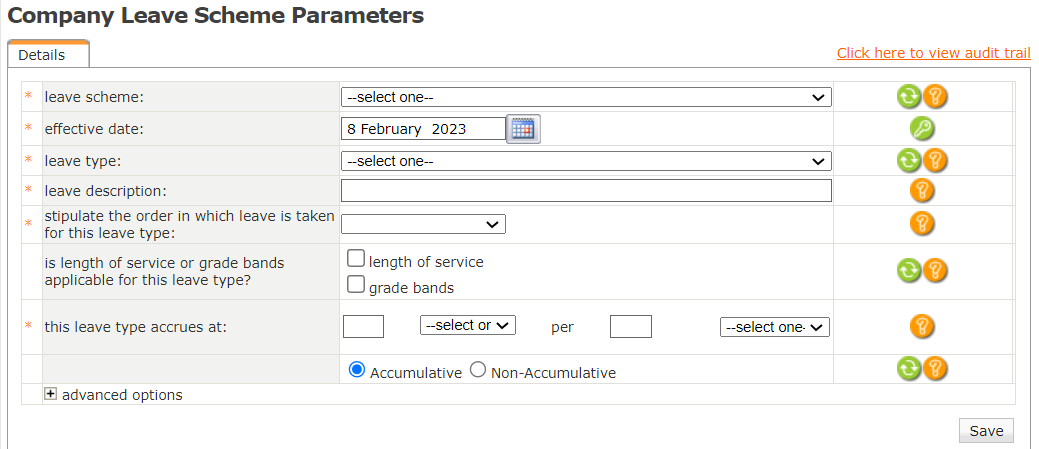

Important!
When configuring the new leave type, it is crucial to capture an effective date before the first employee was linked to this leave scheme.
Advanced Options:
Related Articles
Human Resources: Vacation Setup
Some general settings about launching vacation setup in the Company Setup > Human Resources > Leave/Vacation Administration > Vacation Setup system Fields and Options: Notify email recipients on advanced leave approvals Notify email recipients of ...Human Resources: Vacation Configuration
Some general settings about initializing vacation setup in the system Company Configuration > Human Resources > Leave/Vacation Administration > Vacation Setup Fields and Options: Notify email recipients on advanced leave approvals Notify email ...Vacation/Leave Plan Setup
Here the type of leave and vacation plan that will be used by the system will be configured. Company Setup > Human Resources > Leave/Vacation Administration > Leave/Vacation Plan Setup 1. Name: Description: Name of the leave scheme (or type of leave) ...Leave / Vacation Plan Parameters
The Leave/Vacation Plan Parameters are important for configuring how vacation and other types of leaves will be managed in a company's system. These parameters define the rules and policies that govern the accrual, granting, and payment of vacation. ...How do I notify an additional person when leave applications are approved?
Insert the appliable recipient's email addresses, in the "Notify email recipients on advanced leave approvals" field, under the Employee self service section on the Leave Settings screen, to notify an additional person/people when leave applications ...