How do I correct e@syFile™ error: Code 3810/3860 is not allowed if code 4493 (4474) is specified?
In accordance with the SARS BRS document, this error indicates that tax code 3810 (Medical Aid Fringe Benefit) should not be reflected if tax code 4493 (Medical Aid Company Contribution for a Retired employee) is selected.
There are two possible reasons for this error:
Reason 1: An amount was captured under the company contribution tax code 4493, but it was mistakenly recorded under the corresponding fringe benefit tax code 3810.
This will have to be corrected on an interim run linked to February, where the financial data linked to tax code 3810 will have to be removed. Adjustments to the tax will have to be made, as tax code 3810 is taxable and needs to be reversed.
Step 1: Create the Other Fringe Benefit Taxable component.
Step 1: Create the Other Fringe Benefit Taxable component.
Navigate > Config > Payroll > Payroll Config > Payroll Components
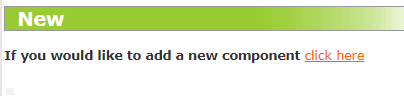
Step 2: Edit the component on the General Ledger to override the tax code to 3810.
Navigate > Config > Payroll > Payroll Config > General Ledger Parameters > Edit > Fringe Benefits
Step 3: Add this component to the February correction payslip to reverse the incorrectly captured financial data on tax code 3810.
Navigate > Employee > Payroll Processing > Edit Payslip > Fringe Benefit
Reason 2: The "is this employee retired" checkbox was selected on the employee's Basic Profile screen, but instead of creating two separate employee records (one for active employment and one for retirement), a single record was used. The moment an employee is flagged as retired, the system backdates all the figures on the record to the retired tax codes.
To resolve this error, disable the "is this employee retired" checkbox and terminate the employee's current profile. Ensure that the checkbox is enabled on the Basic Profile screen on the new record.
Navigate > Employee > Basic Information > Basic Profile > Employee > Details
Related Articles
How do I correct e@syFile™ error:“Code 4474 is mandatory if an amount is specified for code 3810/3860 and Nature of Person (3020) is A, B, C, M, N or R” ?
In accordance with the SARS BRS document, this error indicates that tax code 3810/3860 (Medical Aid Fringe Benefit) was assigned a value but, tax code 4474 (Medical Aid Company Contribution) has not been processed. To correct this, create an August ...What is the purpose of the "is this employee retired?" checkbox on the Basic Profile screen?
This feature is available on all PaySpace editions. This option is used for the Pension/Provident/Retirement Annuity calculation for legally retired employees. No fringe benefit is applicable if the employer contributes towards a retirement fund on ...How do I edit the Medical Aid Fringe Benefit component?
This feature is available on all PaySpace editions. The Medical Aid Fringe Benefit component cannot be edited via the Edit Payslip screen, as it is an statutory component. A Medical Aid Fringe Benefit Adjustment component can be created and added to ...How do I correct e@syFile™ error:“Code 4474 is mandatory if an amount is specified for code 3810/3860 and Nature of Person (3020) is A, B, C, M, N or R” ?
In accordance with the SARS BRS document, this error indicates that tax code 3810/3860 (Medical Aid Fringe Benefit) was assigned a value but, tax code 4474 (Medical Aid Company Contribution) has not been processed. To correct this, create an February ...How do I correct e@syFile™ error: “Code 4472 is completed, then code 3817 and / or 3867 and code 4001 must be completed”?
In accordance with the SARS BRS document, tax code 4472 has an amount on but 3817 / 3867 and / or 4001 does not have an amount on. When adding a tax code 4472 to the payslip, you must also add an amount based on the type of retirement fund to the ...