FNB eWallet payments
FNB eWallet payments can be configured and processed on PaySpace.
Step 1: Create a custom bank
file for the eWallet payments.
Navigate > Configuration > Financial > Financial > Bank File Definition Utility
Select the "Create a new bank file definition" link.
Insert the name of the file in the "extract name:" field.
Type the file format extention in the "extract format: (when blank, default of .txt will be used)" field.
Click on "edit" against the "header format:" and copy and paste the format below in the text field.
Header eWallet custom extract format (copy and paste in field above):
BInSol - U ver 1.00,,,,,,,,,,,,,,,,,,,,,,,,,,,,,,,,,,,
[Field11],,,,,,,,,,,,,,,,,,,,,,,,,,,,,,,,,,,
62785077449,123456789012,,,,,,,,,,,,,,,,,,,,,,,,,,,,,,,,,,
RECIPIENT NAME,RECIPIENT ACCOUNT,RECIPIENT ACCOUNT TYPE,BRANCHCODE,AMOUNT,OWN REFERENCE,RECIPIENT REFERENCE,EMAIL 1 NOTIFY,EMAIL 1 ADDRESS,EMAIL 1 SUBJECT,EMAIL 2 NOTIFY,EMAIL 2 ADDRESS,EMAIL 2 SUBJECT,EMAIL 3 NOTIFY,EMAIL 3 ADDRESS,EMAIL 3 SUBJECT,EMAIL 4 NOTIFY,EMAIL 4 ADDRESS,EMAIL 4 SUBJECT,EMAIL 5 NOTIFY,EMAIL 5 ADDRESS,EMAIL 5 SUBJECT,FAX 1 NOTIFY,FAX 1 CODE,FAX 1 NUMBER,FAX 1 SUBJECT,FAX 2 NOTIFY,FAX 2 CODE,FAX 2 NUMBER,FAX 2 SUBJECT,SMS 1 NOTIFY,SMS 1 CODE,SMS 1 NUMBER,SMS 2 NOTIFY,SMS 2 CODE,SMS 2 NUMBER
Click on "add new field", select "Payment Date" from the "field:" dropdown list and select "Add".
Click on "edit" against the "detail format:" and copy and paste the format below in the text field.
Detail eWallet custom extract format (copy and paste in field above):
[Field1] [Field2],[Field3],D,[Field4],[Field10],[Field12] Salary,Salary [Field16],,[Field17],Salary [Field16],,,,,,,,,,,,,,,,,,,,,,,[Field27]
Click on "add new field", select the following fields from the "field:" dropdown list and select "Add". Important! Each field has to be added separately.
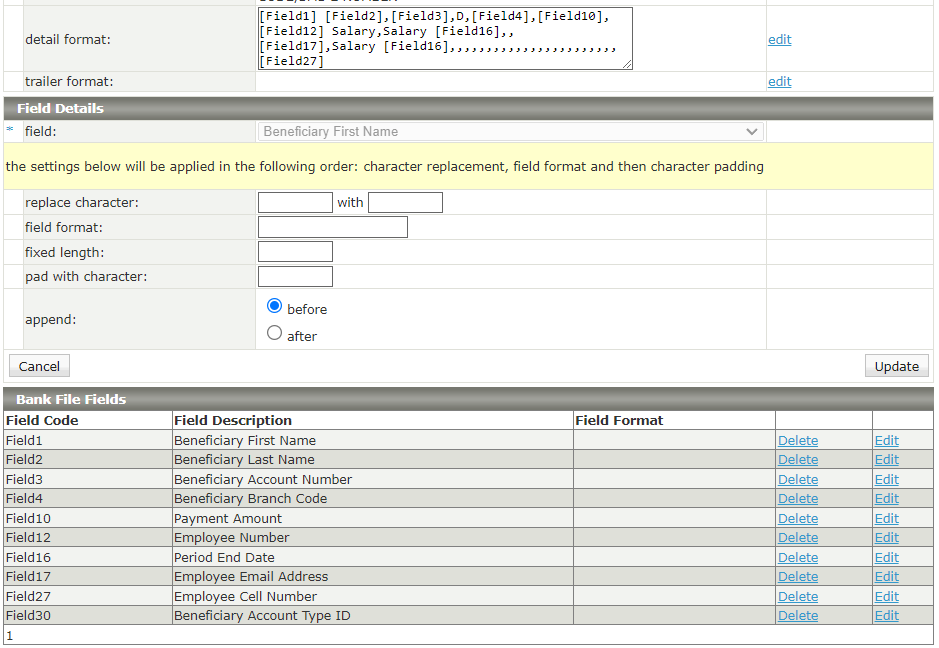
Select "Save" when the above actions have been implemented.
Step 2: Create two bank detail
indicators: one for e-wallets and another for normal payments.
Navigate > Configuration > Basic Settings > Dropdown Management > Other Dropdowns > Employee Bank Detail Indicators
Step 3: Link employees to the bank detail indicators
Navigate > Employee > Basic Information > Banking Details > Indicator
Step 4: To proceed with
payments extract two salary payment files each month, one for eWallet payments and
another for normal payments.
Navigate > Reports > Salary Payment Files
To process eWallet payments, ensure that "#FNB eWallet Pro" is selected from the "in which format would you like the file returned:" dropdown, and that the "eWallet" option is selected from the "Indicator" dropdown.
To process normal payments, ensure that the applicable FNB file format is selected from the "in which format would you like the file returned:" dropdown, and that the "FNB Online" option is selected from the "Indicator" dropdown.
Related Articles
The Salary Payment File
About Once the payroll has been finalised and the run has closed, you can proceed to pay the employees by exporting a file from the Salary Payment File Screen. Based on the screen selections, the salary payment file will generate in the correct ...Why are certain employees excluded from the Salary Payment file?
Two reasons may result in certain employees being excluded from the Salary Payment file. 1. The "Net pay for this payslip has already been paid" option has been enabled. This checkbox is used when an employee was paid before the rest of the company, ...The Employee Banking Details Screen
About The Employee Banking Details Screen relates to the employee’s payment method and details required based on the payment method. Tip The Employee Banking Details Screen is included in the Add New Employee Workflow. Edition This feature is ...How can I input a transferred employee's banking details into their new employee record when they still exist in their original (terminated) employee record?
Change the payment method to "Cash" on the employee's Banking Details screen on the terminated profile. Navigate > Employee > Basic Information > Banking Details Thereafter, the banking details can be inserted and saved on the Banking Details screen ...How do I create a custom salary payment file?
A custom salary payment file will need to be created for you and is a billable service. Contact the Professional Services department at consulting@payspace.com for further assistance.